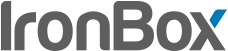What Advocate Medical Group and Lindsay Lohan (?) Wished They Had Known About Data Protection
This past October AHMC Healthcare Inc. reported that the protected health information for over 700k patients had been compromised following the theft of two stolen laptops. A couple months later, Lindsay Lohan’s handlers reported that her laptop was stolen at the Shanghai airport (reportedly containing personal intimate photos and emails of the actress).
Whether you’re a large organization like AHMC or personal use like Lohan, here’s what you can do in 30 seconds (probably less) to prevent a data breach like these, even if your laptop is stolen.
How to Protect Data On a Windows Laptop Even if It’s Lost, Stolen or Otherwise
Microsoft Windows starting with Windows 2000 has a feature called Encrypting File System (EFS) which lets users easily encrypt files and folders on their PC. And with a couple mouse clicks. Had AHMC and Lindsay Lohan used EFS, they could have avoided their headaches altogether. Here’s how (warning: you’re going to laugh at how absurdly easy EFS is to use):
Step 1: Right-click on any folder in Windows and select Properties.
Step 2: Click the Advanced button.
Step 3: Check Encrypt contents to secure data and click the OK button.
Step 4: Click the OK button in the properties window.
Step 5: You’re done.
Now any data you create or copy into that folder will be automatically encrypted. You’ll know this because the file will be colored green like the one shown below.
That’s it. I told you EFS was ridiculously easy to use. And it’s been around since 2000 and it’s free.
Just think of all the costs and embarrassment AHMC and Lindsay Lohan could have saved with just a few mouse clicks. Luckily for you, you’re not going to make the same mistake, right?
Read This Before You Go
A couple things you should know about EFS before you go:
- It’s only effective if you have a strong password on your Windows account. If your Windows account doesn’t require a password, EFS won’t help you. Anyone who steals your laptop will be able to access your account, data and all (encrypted or otherwise). So make sure to use a strong password to protect your Windows account.
- EFS only encrypts the files while they are on your computer. If you are emailing or sending files to someone, EFS won’t work – your files will be automatically decrypted before they leave your computer. If you need to send something by email encrypted, read this article on how to send encrypted email for free. Or if you’re using Outlook, you can always use our single-click plugin.
- Backup your EFS key. If you ever forget your Windows password, then you won’t be able to access your account including data that you’ve encrypted with EFS. Make sure to always backup your EFS key.
Alright happy encrypting and see you next week,

Kevin Lam, Co-Founder and CTO
P.S. Don’t forget you can always sign up for our Data Protection Friday mailing list for free so you don’t have to come back here manually and check for new articles each Friday. We’ll send it right to your inbox so you won’t have to lift a finger. And as always, your email will never be shared or sold.